How to upload a GPS file
Follow these easy steps in order to upload a file from your GPS device to your Great Cycle Challenge account, if you're using a unit like a Garmin or Wahoo to track your rides for the challenge during October.
1) Login to your Great Cycle Challenge account if you're not logged in already or click on My Dashboard if you are already logged in.
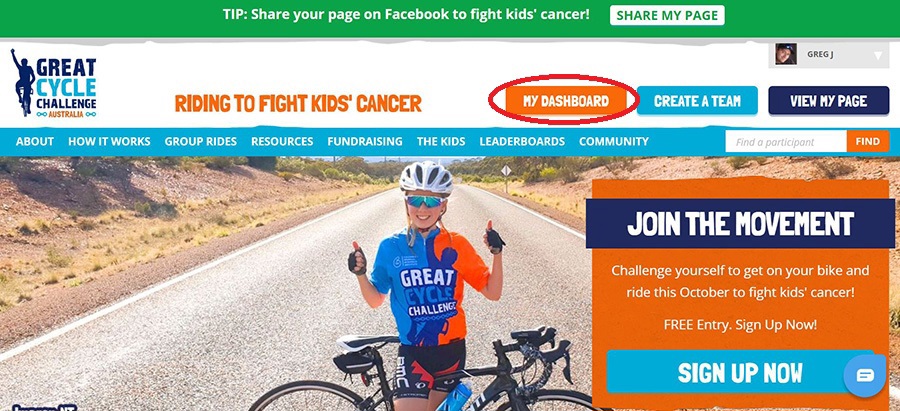
2) Click on 'Add/Delete Rides' under the My Rides heading in your challenge dashboard menu on the left-hand side.
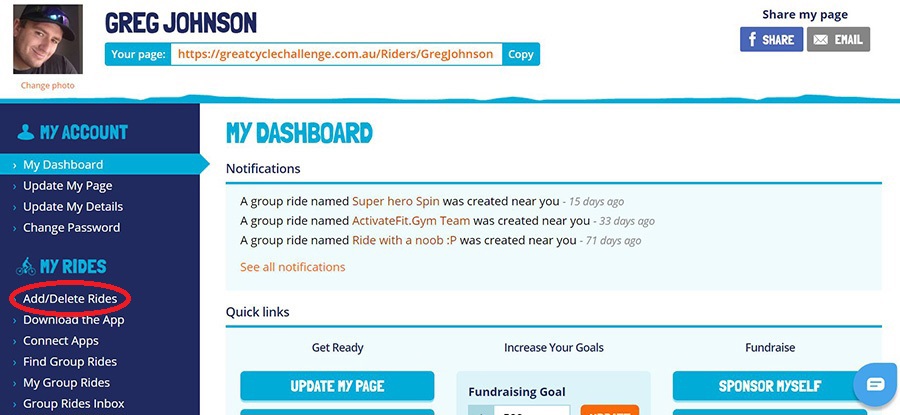
3) After connecting your GPS device to your computer, click the 'Browse' button under the Upload a File heading on the right-hand side of the screen to open your local file explorer and locate the file on the device.
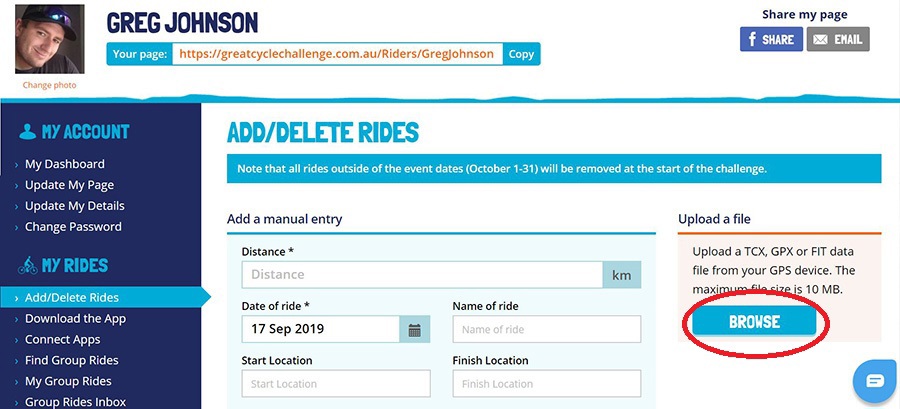
4) Using the file explorer window, locate the TCX, GPX or FIT file on your GPS device you wish to upload, then click on Open to upload it to your Great Cycle Challenge page. You will only be able to upload one ride file at a time.
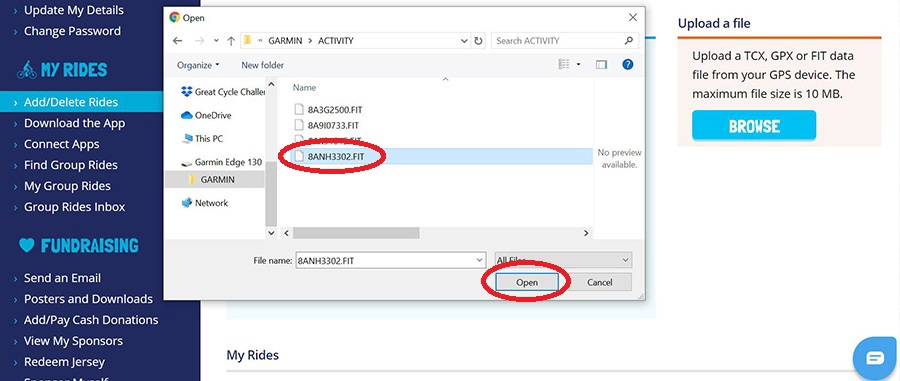
5) When the ride is successfully saved, you will see a 'Well Done' message like the below, which will also encourage you to share your ride on Facebook, to let your supporters know that you're one step closer to reaching your challenge goal. You can close this pop-up by pressing the X in the top right corner.
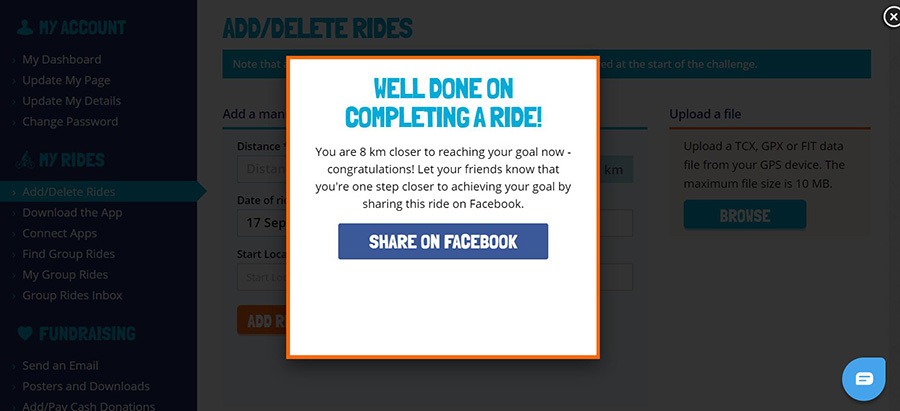
6) The total distance ridden on your challenge page will only update from October 1 onwards, when the challenge's official ride period commences. All test rides added prior to October 1 will be removed from the platform at midnight on October 1.

7) You can Hide the ride map, Delete a ride or Share the ride on Facebook by returning to the 'Add/Delete Rides' page where it was originally added, and then scrolling down to the specific ride you wish to hide the map, delete or Share on Facebook. On the right-hand side next to each ride, you will see a text link to Hide Map, Delete the ride or you can press the Share button to share the ride on Facebook.
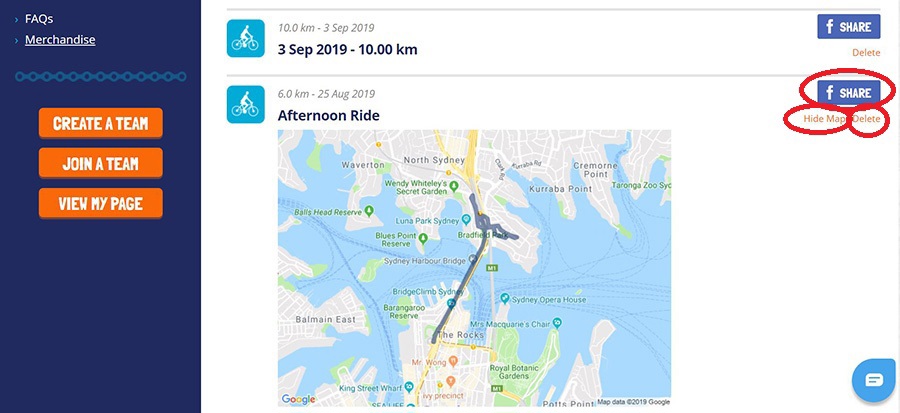
8) There is also a master setting which will hide all maps from your profile, should you wish to do so. You can locate this by going to 'Update My Details' under the My Account heading on your challenge dashboard's menu, then ticking the 'Hide all maps' option and pressing update at the bottom of the page.

